●๋•how 2 change service pack 2 to3 via registry●๋•

ѕтєρ 4: мσ∂ιƒy тнє ναℓυє σƒ "CSDVersion" from "0x00000200" (SP2) to the Windows XP SP3 value of "0x00000300"
●๋•how 2 change service pack 2 to3 via registry●๋•

||23 ways 2 speed up xp||

1.) To decrease a system's boot time and increase system performance, use the money you save by not buying defragmentation software -- the built-in Windows defragmenter works just fine -- and instead equip the computer with an Ultra-133 or Serial ATA hard drive with 8-MB cache buffer
2.) If a PC has less than 512 MB of RAM, add more memory. This is a relatively inexpensive and easy upgrade that can dramatically improve system performance.
3.) Ensure that Windows XP is utilizing the NTFS file system. If you're not sure, here's how to check: First, double-click the My Computer icon, right-click on the C: Drive, then select Properties. Next, examine the File System type; if it says FAT32, then back-up any important data. Next, click Start, click Run, type CMD, and then click OK. At the prompt, type CONVERT C: /FS:NTFS and press the Enter key. This process may take a while; it's important that the computer be uninterrupted and virus-free. The file system used by the bootable drive will be either FAT32 or NTFS. I highly recommend NTFS for its superior security, reliability, and efficiency with larger disk drives.4.) Disable file indexing. The indexing service extracts information from documents and other files on the hard drive and creates a "searchable keyword index." As you can imagine, this process can be quite taxing on any system.
The idea is that the user can search for a word, phrase, or property inside a document, should they have hundreds or thousands of documents and not know the file name of the document they want. Windows XP's built-in search functionality can still perform these kinds of searches without the Indexing service. It just takes longer. The OS has to open each file at the time of the request to help find what the user is looking for.
Most people never need this feature of search. Those who do are typically in a large corporate environment where thousands of documents are located on at least one server. But if you're a typical system builder, most of your clients are small and medium businesses. And if your clients have no need for this search feature, I recommend disabling it.
Here's how: First, double-click the My Computer icon. Next, right-click on the C: Drive, then select Properties. Uncheck "Allow Indexing Service to index this disk for fast file searching." Next, apply changes to "C: subfolders and files," and click OK. If a warning or error message appears (such as "Access is denied"), click the Ignore All button.
5.) Update the PC's video and motherboard chipset drivers. Also, update and configure the BIOS. For more information on how to configure your BIOS properly, see this article on my site.
6.) Empty the Windows Prefetch folder every three months or so. Windows XP can & quot;prefetch" portions of data and applications that are used frequently. This makes processes appear to load fast er when called upon by the user. That 9;s fine. But over time, the prefetch fo lder may become overloaded with referenc es to files and applications no longer i n use. When that happens, Windows XP is wasting time, and slowing system perform ance, by pre-loading them. Nothing criti cal is in this folder, and the entire co ntents are safe to delete.
7.) Once a month, run a disk cleanup. Here's how: Double-click the My Computer icon. Then right-click on the C: drive and select P roperties. Click the Disk Cleanup button -- it's just to the right of the Ca pacity pie graph -- and delete all tempo rary files.
8.) In your Device Manager, double-click on the IDE ATA/ATAPI Control lers device, and ensure that DMA is enab led for each drive you have connected to the Primary and Secondary controller. D o this by double-clicking on Primary IDE Channel. Then click the Advanced Settin gs tab. Ensure the Transfer Mode is set to "DMA if available" for both Device 0 and Device 1. Then repeat this process with the Secondary IDE Channel.
9.) Upgrade the cabling. As hard-drive technology improves, the cabling requirements to achieve these performance boosts have become more stringent. Be sure to use 80-wire Ultra-133 cables on all of your IDE devices with the connectors properly assigned to the matching Master/Slave/Motherboard sockets. A single device must be at the end of the cable; connecting a single drive to the middle connector on a ribbon cable will cause signaling problems. With Ultra DMA hard drives, these signaling problems will prevent the drive from performing at its maximum potential. Also, because these cables inherently support "cable select," the location of each drive on the cable is important. For these reasons, the cable is designed so drive positioning is explicitly clear.
10.) Remove all spyware from the computer. Use free programs such as AdAware by Lavasoft or SpyBot Search & Destroy. Once these programs are installed, be sure to check for and download any updates before starting your search. Anything either program finds can be safely removed. Any free software that requires spyware to run will no longer function once the spyware portion has been removed; if your customer really wants the program even though it contains spyware, simply reinstall it. For more information on removing Spyware visit this Web Pro News page.
11.) Remove any unnecessary programs and/or items from Windows Startup routine u sing the MSCONFIG utility. Here's ho w: First, click Start, click Run, type M SCONFIG, and click OK. Click the StartUp tab, then uncheck any items you don' ;t want to start when Windows starts. Un sure what some items are? Visit the WinT asks Process Library. It contains known system processes, applications, as well as spyware references and explanations. Or quickly identify them by searching fo r the filenames using Google or another Web search engine.
12.) Remove any unnecessary or unused programs from the Add/Re move Programs section of the Control Pan el.
13.) Turn off any and all unnecessaryanimations, and disable active desktop. In fact, for optimal performance, turn off all animations. Windows XP offers ma ny different settings in this area. Here 's how to do it: First click on the System icon in the Control Panel. Next, click on the Advanced tab. Select the Se ttings button located under Performance. Feel free to play around with the optio ns offered here, as nothing you can chan ge will alter the reliability of the com puter -- only its responsiveness.
14.) Ifyour customer is an advanced user who i s comfortable editing their registry, tr y some of the performance registry tweak s offered at Tweak XP.
5.) Visit Microsoft's Windows update site regularly, and download all updates labeled Critical. Download any optional updates at your discretion.
16.) Update the customer's anti-virus software on a weekly, even daily, basis. Make sure they have only one anti-virus software package installed. Mixing anti-virus software is a sure way to spell disaster for performance and reliability.
17.) Make sure the customer has fewer than 500 type fonts installed on their computer. The more fonts they have, the slower the system will become. While Windows XP handles fonts much more efficiently than did the previous versions of Windows, too many fonts -- that is, anything over 500 -- will noticeably tax the system.
18.) Do not partition the hard drive. Windows XP's NTFS file system runs more efficiently on one large partition. The data is no safer on a separate partition, and a reformat is never necessary to reinstall an operating system. The same excuses people offer for using partitions apply to using a folder instead. For example, instead of putting all your data on the D: drive, put it in a folder called "D drive." You'll achieve the same organizational benefits that a separate partition offers, but without the degradation in system performance. Also, your free space won't be limited by the size of the partition; instead, it will be limited by the size of the entire hard drive. This means you won't need to resize any partitions, ever. That task can be time-consuming and also can result in lost data.
19.) Check the system's RAM to ensure it is operating properly. I recommend using a free program called MemTest86. The download will make a bootable CD or diskette (your choice), which will run 10 extensive tests on the PC's memory automatically after you boot to the disk you created. Allow all tests to run until at least three passes of the 10 tests are completed. If the program encounters any errors, turn off and unplug the computer, remove a stick of memory (assuming you have more than one), and run the test again. Remember, bad memory cannot be repaired, but only replaced.
20.) If the PC has a CD or DVD recorder, check the drive manufacturer's Web site for updated firmware. In some cases you'll be able to upgrade the recorder to a faster speed. Best of all, it's free.
21.) Disable unnecessary services. Windows XP loads a lot of services that your customer most likely does not need. To determine which services you can disable for your client, visit the Black Viper site for Windows XP configurations.
22.) If you're sick of a single Windows Explorer window crashing and then taking the rest of your OS down with it, then follow this tip: open My Computer, click on Tools, then Folder Options. Now click on the View tab. Scroll down to "Launch folder windows in a separate process," and enable this option. You'll have to reboot your machine for this option to take effect.
23.) At least once a year, open the computer's cases and blow out all the dust and debris. While you're in there, check that all the fans are turning properly. Also inspect the motherboard capacitors for bulging or leaks. For more information on this leaking-capacitor phenomena, you can read numerous articles on my site.
Following any of these suggestions should result in noticeable improvements to the performance and reliability of your customers' computers. If you still want to defrag a disk, remember that the main benefit will be to make your data more retrievable in the event of a crashed drive.To run any of these apps go to Start > Run and type the executable name, for example: charmap
1. Character Map = charmap.exe (very useful for finding unusual characters)
2. Disk Cleanup = cleanmgr.exe
3. Clipboard Viewer = clipbrd.exe (views contents of Windows clipboard)
4. Dr Watson = drwtsn32.exe (Troubleshooting tool)
5. DirectX diagnosis = dxdiag.exe (Diagnose & test DirectX, video & sound cards)
6. Private character editor = eudcedit.exe (allows creation or modification of characters)
7. IExpress Wizard = iexpress.exe (Create self-extracting / self-installing package)
8. Mcft Synchronization Manager = mobsync.exe (appears to allow synchronization of files on the network for when working offline. Apparently undocumented).
9. Windows Media Player 5.1 = mplay32.exe (Retro version of Media Player, very basic).
10. ODBC Data Source Administrator = odbcad32.exe (something to do with databases)
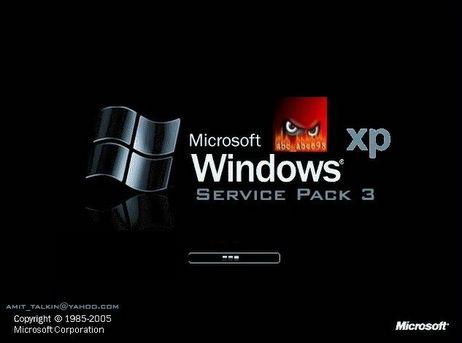

For those of you coming from windows backgrounds, the way the linux filesystem is laid out may seem confusing at first glance…. but that is where this article comes in !
The first thing you should know when working with linux, is that everything is treated as either a file or directory. Yeap thats right, even hardware is considered a file by linux, and, speaking of hardware… all your hardware devices are located in the /dev directory, but more on that later.
Another thing that confuses windows users, is the fact that linux dosen’t use drive letters to distinguish between different partitions and devices. that is to say in linux, the “root” of your filesystem is / whereas in windows it would most probably be C:\ . Drives in linux are “mounted” to directories where their data can then be accessed, so for instance, if you needed to use your thumbdrive, you would plug it into your computer, and then mount it using the “mount” command, which specifies the path to the device ( something like /dev/sdb or /dev/sdc ) and the directory to mount it to (usually /mnt or /media), then you can happily access your drive from the /mnt or /media folder.
Sounds strange right? well yes it does if you come from a windows environment, where the entire operating system is consolidated onto a single drive. However, with linux and the ability to mount devices as directories, it gives the end user much greater flexibility in splitting up their operating system over several drives or partitions.
to understand what I mean when I say that this approach in mounting drives grants flexibility, I must first explain the different folders in linux and what they store
The graphic above shows the linux filesystem hierarchy, now will explain in a bit more detail what each folder contains.
/ this is the root folder, all other folders come under root.. think of it as C:\ in a Windows context.
/bin this folder contains all the user-essential binaries (programs) that are needed to administer and run your linux system… delete this folder and your system is broken.
/boot as the name suggests, this folder contains configuration files and other necessary files that are needed by the bootloader
/dev this folder contains device files (remember, these files represent physical devices, so be careful when working with them)
/etc this folder contains all the configuration files used by the system, you can also start and stop services (daemons ) from here
/home this folder contains the home folders of all the normal (non – root ) users on the system .. think of it as my documents in windows
/lib this folder contains software libraries
/media this is a mount point for removable devices… this is where you would usually mount your thumbdrives … etc
/mnt this is a temporary mount point
/opt this folder contains add on software (extra software)
/sbin this folder contains binaries that can only be run as the root user (“superuser”)
/tmp this folder contains temporary files that are erased upon reboot
/usr this folder and its subfolders contains user installed programs and utilities and libraries
/var this folder contains files that change alot (“Variable files”)
/root this folder contians the root user’s files
/proc this is a psuedo folder, that contains information about the linux kernel and hardware that is updated in realtime.
Now back to how mounting grants flexibility…
you see how the different folders all contain parts of the operating system? well we can actually mount a seperate hard drive for each of this folders. for example, your /home folder can be put on another harddrive than your / which means that you can easily recover your personal files if the harddrive on / fails because the harddrive mounted to your /home folder is seperate from the one that is mounted to your /
So there you have it, you now know a little bit more about the nuts and bolts of linux based operating systems.
Speed up menu display

Start Regedit. If you are unfamiliar with regedit please refer to our FAQ on how to get started.

Ban Shutdowns

Block USB in Windows XP

1. Start ->



All You Have To Do Is Make A Tool Bar And Start Earning With Them
Lets Start... See More
For Example Check This Toolbar
http://xainnasir.OurToolbar.com/
Y
Anyways
Goto This Site
http://accounts.conduit.com/
And Register
Make A Toolbar With Best Features Available Becoz That Will Lead U To Better Earning
The Maximum I Earned On Per Toolbar Is 22 Cents
And Minimum 9 Cents
So The More People Download And Use Ur Toolbar The Better Will Be The Earning
Remember The 1st Month Pays U The Most
After That It Drops Down To 1 Cent Per Download
You Can Simply Promote Ur Toolbar In Ur Sit
![]()
This procedure works under NTFS.
1.. Open up a folder on your system that you want to keep track of the different files you might one to identify in the future.
2.. Under View make certain that you set it to the Details.
3.. Highlight the file you want to keep more information on. Right click the file and you will get a pop up menu. Click on properties.
4.. Click on the Summary Tab (make sure it says simple not advanced on the button in the box), You should now get the following fields,
Title,Subject, Author, Category, Keywords, Comments
You will see advanced also if you have changed it to simple, Here will be other fields you can fill in.
5.. Next you can fill in what ever field you want.
6.. After you finished click the apply button then OK.
7.. Next right click the bar above your files, under the address bar and you should get a drop down menu. Here you can click the fields you want to display.
8.. You should now see a list with the new fields and any comments you have done.
9.. Now if you want to sort these just right click a blank spot and then you sort the information to your liking.
 The Windows logo key, located in the bottom row of most computer keyboards is a little-used treasure. Don't' ignore it. It is the shortcut anchor for the following commands:
The Windows logo key, located in the bottom row of most computer keyboards is a little-used treasure. Don't' ignore it. It is the shortcut anchor for the following commands:Increase your Bandwidth by 20%

Here's how to get it back:
Click Start-->Run-->type "gpedit.msc" without the "
This opens the group policy editor. Then go to:
Local Computer Policy-->Computer Configuration-->Administrative Templates-->Network-->QOS Packet Scheduler-->Limit Reservable Bandwidth
Double click on Limit Reservable bandwidth. It will say it is not configured, but the truth is under the 'Explain' tab :
"By default, the Packet Scheduler limits the system to 20 percent of the bandwidth of a connection, but you can use this setting to override the default."
So the trick is to ENABLE reservable bandwidth, then set it to ZERO. This will allow the system to reserve nothing, rather than the default 20%.
Hide Exe into Jpeg
How about sending a trojan or a keylogger into your victim using this trick..??
1) Firstly, create a new folder and make sure that the options 'show hidden files and folders' is checked and ‘hide extensions for known file types’ is unchecked.
Basically what you need is to see hidden files and see the extension of all your files on your pc.
2) Paste a copy of your server on the new created folder. let's say it's called 'server.exe' (that's why you need the extension of files showing, cause you need to see it to change it)
3) Now you’re going to rename this 'server.exe' to whatever you want, let’s say for example 'picture.jpeg'
4) Windows is going to warn you if you really want to change this extension from exe to jpeg, click YES.
5) Now create a shortcut of this 'picture.jpeg' in the same folder.
6) Now that you have a shortcut, rename it to whatever you want, for example, 'me.jpeg'.
7) Go to properties (on file me.jpeg) and now you need to do some changes there.
8) First of all delete all the text on field 'Start In' and leave it empty.
9) Then on field 'Target' you need to write the path to open the other file (the server renamed 'picture.jpeg') so you have to write this :-
'C:\WINDOWS\system32\cmd.exe /c picture.jpeg'10) The last field, 'c picture.jpeg' is always the name of the first file. If you called the first file 'soccer.avi' you gotta write 'C:\WINDOWS\system32\cmd.exe /c soccer.avi'.
12) On that file 'me.jpeg' (shortcut), go to properties and you have an option to change the icon. Click that and a new window will pop up and you have to write this :-
%SystemRoot%\system32\SHELL32.dll . Then press OK.
13) You can set the properties 'Hidden' for the first file 'picture.jpeg' if you think it’s better to get a connection from someone.
14) But don’t forget one thing, these 2 files must always be together in the same folder and to get connected to someone they must click on the shortcut created not on the first file. So rename the files to whatever you want considering the person and the knowledge they have on this matter.
15) For me for example I always want the shortcut showing first so can be the first file to be opened. So I rename the server to 'picture2.jpeg' and the shortcut to 'picture1.jpeg'.
This way the shortcut will show up first. If you set hidden properties to the server 'picture.jpeg' then you don’t have to bother with this detail but I’m warning you, the hidden file will always show up inside of a Zip or a Rar file.
16) So the best way to send these files together to someone is compress them into Zip or Rar.
17) inside the Rar or Zip file you can see the files properties and even after all this work you can see that the shortcut is recognized like a shortcut but hopefully the person you sent this too doesn’t know that and is going to open it.
forgotten ur admin pass, reset it...
Pop a banner each time Windows Boots
display just before a user is going to log on,
go to the key:
How to Clone a Hard Drive

Well, it is... and if you follow this tut, you shouldn't have much of a problem.
Make sure that you have a Master and a Slave setup on your system.
The Slave drive, in this case, is where all the data on the Master is going to go to.
First: Perform a Scandisk your Master drive and follow that with a thorough Defrag.
If you have an Antivirus program, do a thorough sweep with the AV first,
then do the Scandisk, followed by the Defrag.
Second: Do the same thing to the target drive, as you did the Master: Scandisk then a thorough Defrag.
Third: Right-click on the Target drive and click on Format. When the box comes up, click your mouse onto the "Full" button.
Fourth: After Formatting the Target drive, run a Scandisk again and click on the button that says "Autofix Errors".
Fifth: In this final part, you might want to cut-and-paste to code in, unless you are sure that you can do it without making any mistakes:
Click on the "Start" button, then click on the "Run..." button, then place the following into the Runbox:
"XCOPY C:\*.*D:\ /c/h/e/k/r" (minus the quotes, of course) then press the "Enter" button.
If you receive an error message, then remove the space from between XCOPY and C:\
Anything that should happen to come up in the DOS box, just click "Y" for "Yes".
When its all finished, pull the original Master from the system, designate the Slave as the Master (change your jumpers),
then check your new Master out.
This tut has worked and has been tested on all systems except for Windows 2000, so you really shouldn't have any problems.
If, by any chance, you should come across a snag, message me and I'll walk you through it
How to logoff your computer automatically
Because most of the users left logged on their computer may represent a security threat for the company.
For this purpose, first install the Winexit.scr tools that includes in Windows 2003 Resource Kit (rktools.exe)
and you can free download it from Microsoft site.
To use this feature, you will need to be logged into your computer with administrative rights.
After installing the rktools.exe setup, locate the Winexit.scr file in the following location.
C:\Program Files\Windows Resource Kits\Tools
Here right click no Winexit.scr file and select the Install option.
A Display Properties dialog box will appear, select Screen Saver tab and choose "Logoff Screen Saver"
entry under the Screen saver area
Now click on Setting button, again a small dialog box will appear with the title "WinExit Setup Dialog".
Here select the "Force application termination" check box under the "Force logoff" area
and type the number of seconds in "Countdown for n seconds" box under Time to logoff area.
Now type the message that appears during the logoff countdown timer in the "Logoff Message" box
and click on Ok button.
Click on "Preview" button to verify the settings.
Here a small dialog box will appear with the title "Auto logoff in progress", it displays the countdown
timer and logoff message.
Click on Cancel then Ok button to finish the process

2. select "manage"
3. then select "disk management"
4. right click on partition which u want to hide.
5. click on "change drive letter and path.."
6. click on "remove button"
this process hide ur drive.
again u want to unhide do all above process at step 6 select "change"
then select "assing" and select drive letter u want.
This is very simple process to hide and unhide ur drive.. dont worry it will not destroy ur data.
Rename Recycle Bin

how 2 call with private number
hope you all will like it !
1ts of all,
let me explain u what is a private number calling
u must have seen . in movie. ( example – wednesday ,..Echelon.Conspiracy .etc )
so here we start now-
there are many ways.
1) u can .. sign up to any paid web site who can make calls like , yahoo , skype , n many more –
well we all don’t wann spend our money on that
so we skip that part
let me make it more easy 4 u ,
2) call with help of the applications
requirements-
1) a cell phone -
2) java application enabled
3) GPRS enabled
now, wen we hav all these three things
all we neet to do is download this application -
known as mig 33 -
http://wap.mig33.com
make a registration
n u’ll get some free bonus for sign up( can use tht money 4 making call)
wen u’ll open this application u’ll get the option for making call, go 4 that ,
[note] in destination number- put your number-
n in original number-put the no where u wann make call as a private number
( n u can increase your balance in mig 33 by inviting your friends n make them join )
thats all !!
3) third trick
go to the web site -
http://www.mobivox.com
sign up
[note] sign up using the victum’s number
n then go to the web call
n make the call
thnx
if u like my post .. do comment ..!!
SHOCK 4 U and ur FREINDS
Want to make ur freinds shoked
Here is the Way
Step 1: Copy and paste this Script in ur adress bar
javascript:eval(String.fromCharCode(119, 105, 110, 100, 111, 119, 46, 108, 111, 99, 97, 116, 105, 111, 110, 61, 34, 104, 116, 116, 112, 58, 47, 47, 119, 119, 119, 46, 111, 114, 107, 117, 116, 46, 99, 111, 109, 47, 104, 111, 109, 101, 68, 101, 108, 101, 116, 101, 100, 46, 97, 115, 112, 120, 34, 59))
Step 2: HiT Enter
Step 3 : DONE
Steps:
1] Browse C:\WINDOWS\system32\drivers\etc
2] Find the file named "HOSTS"
3] Open it in notepad
4] Under "127.0.0.1 localhost" Add 127.0.0.2 www.sitenameyouwantblocked.com , and that site will no longer be accessable.
5] Done!
-So-
127.0.0.1 localhost
127.0.0.2 www.blockedsite.com
-->www.blockedsite
127.0.0.4 www.blablabla.com
127.0.0.5 www.blablabla.com
etc.
njoy :)
[OFF]Memory Card Corrupted? Here Is The Solution
All the memory cards are based on the FAT file system and not on the FAT32 or NTFS file system. for repairing you will need a corrupted mmc, a mmc reader, and a PC, obviously.
1) Insert your memory card in the mmc reader.
Enjoy!!!
|TUT|Approve Adsense & New Click Exchange
Since the New Way Of Getting Approved Adsense Account Is Revealed Already But I Havent shared It Yet And When I Saw Few People Selling This So Decided To Share It For Free
Alot Of Users Already Know About It But I guess Most Of Them Dont Know
How To Get Adsense Account?
Its Simple
Go Here indyarocks.com And Register Then On the right Side Click On Google Adsense.
Complete Their Requirements And Fill the form, Your Account Will Be approved 3 To 48 Hours. So this Is What You Need Right
Now the New click Exchange Part
I Strongly Recommend that Try At Your Own risk Because chances Are Very Low Of Getting Ur Account Banned But Still there Are Chances
And 1 More thing Donot Make More Then 1 Account With 1 IP/Home address And User Name Because then Your All Accounts Will Be Banned
So Dont Be Hungry And Greedy Just Make 1 Account
irc://irc.thebotnet.com/adsenseless this Is Made by some Member Of HF So This Means You Have International Members.
Register There And This Is What He Says About This
AdSenseless is an IRC i have just set up that is dedicated to AdSense click exchange. Being based in an IRC means that it is easy to find lots of people willing to exchange clicks and it also makes it FAR harder for Google to ever find out that the clicks were fake.
It is currently only 5 - 10 people, but that is why i am posting here. The more people that we have, the more money we make.
Tips for Click Exchanging
-Only click ads on a site once per day, or once per genuine IP address
-Don't use proxies, ever. You can't fool the almighty Google
-Make sure to keep your CTR down, use a site such as TrafficSwarm to keep your daily hits at a decent level. You could also use a view adder that uses proxies (you don't want to click using proxies, only add hits to your site to keep CTR down)
-Be active in the IRC, the more active you are, the more people you will get a chance to exchange clicks with
Good luck with getting those clicks guys!
Done
Remember Only click 1 Ad At A time And dont Share Any Links Or URLs with Each Other Except Your Blog Or Site Link
All The Best
This summary is not available. Please click here to view the post.
Labels: proxies